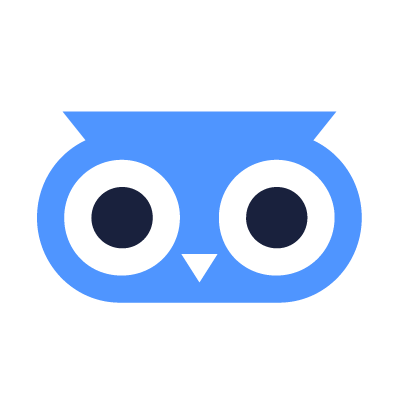Create Enrollment Images
Boot from Enrollment Images to join Machines to the meltcloud platform.
Create an Enrollment Image
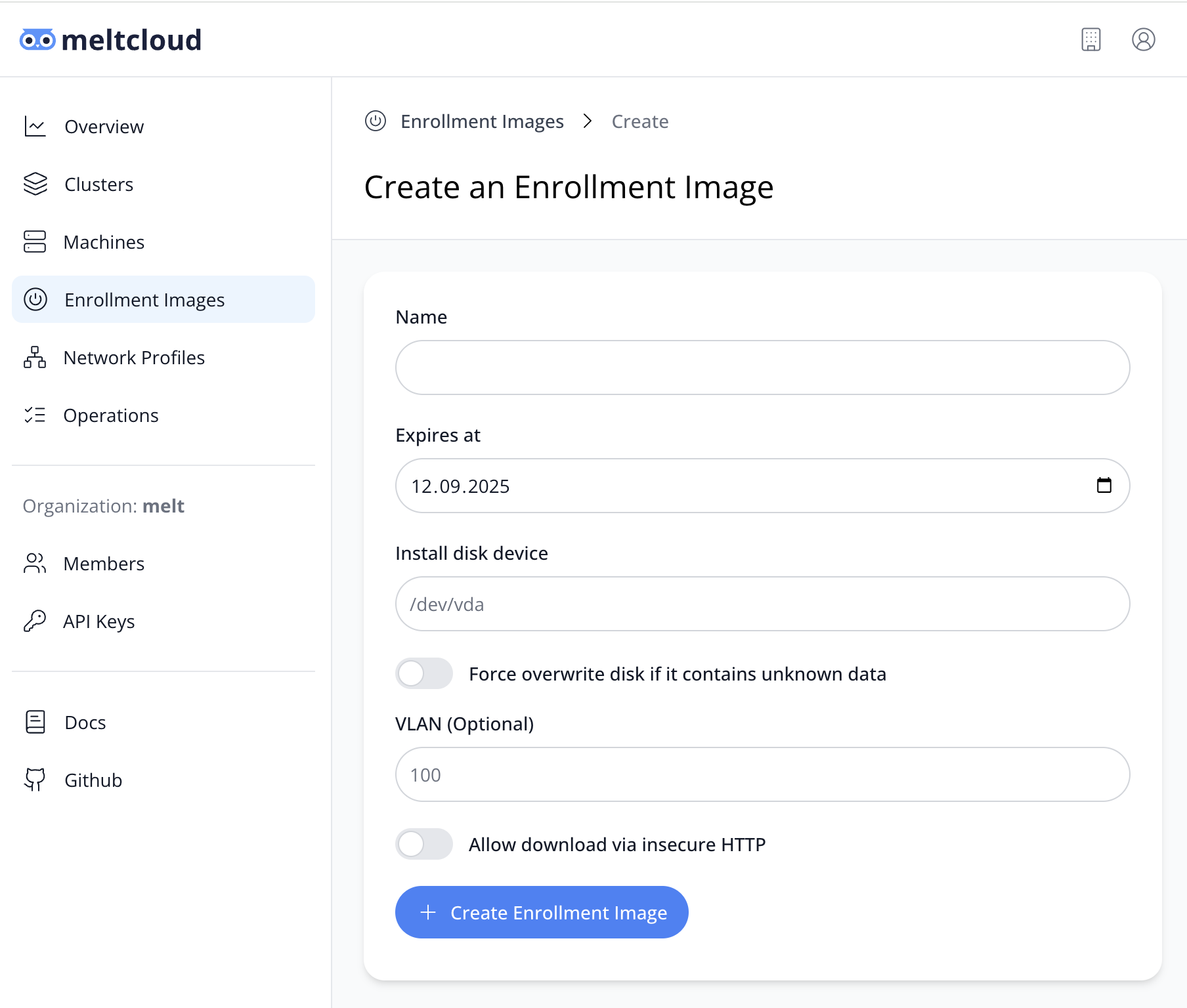
- Go to Enrollment Images → Create Enrollment Image
- Configure the properties as desired:
| Property | Description | Default | Can be changed after creation |
|---|---|---|---|
| Name | User defined name for the Enrollment Image | - | No |
| Expires at | Date when the Enrollment Image becomes invalid | in 1 Week | No |
| Install disk device | Path to the device (i.e. /dev/sda) where the system should be installed to | - | No |
| Force overwrite disk if it contains unknown data | Whether the installation should proceed even if unknown data on the install disk is found | No | No |
| VLAN | If the Machine should configure a specific VLAN ID for enrollment | - | No |
| Allow download via insecure HTTP | Whether download over insecure HTTP is allowed (see explanation below) | No | No |
- Hit Create Enrollment Image.
Enrollment Images are created specifically for your organization, so their creation takes some time – after some minutes they are available for download:
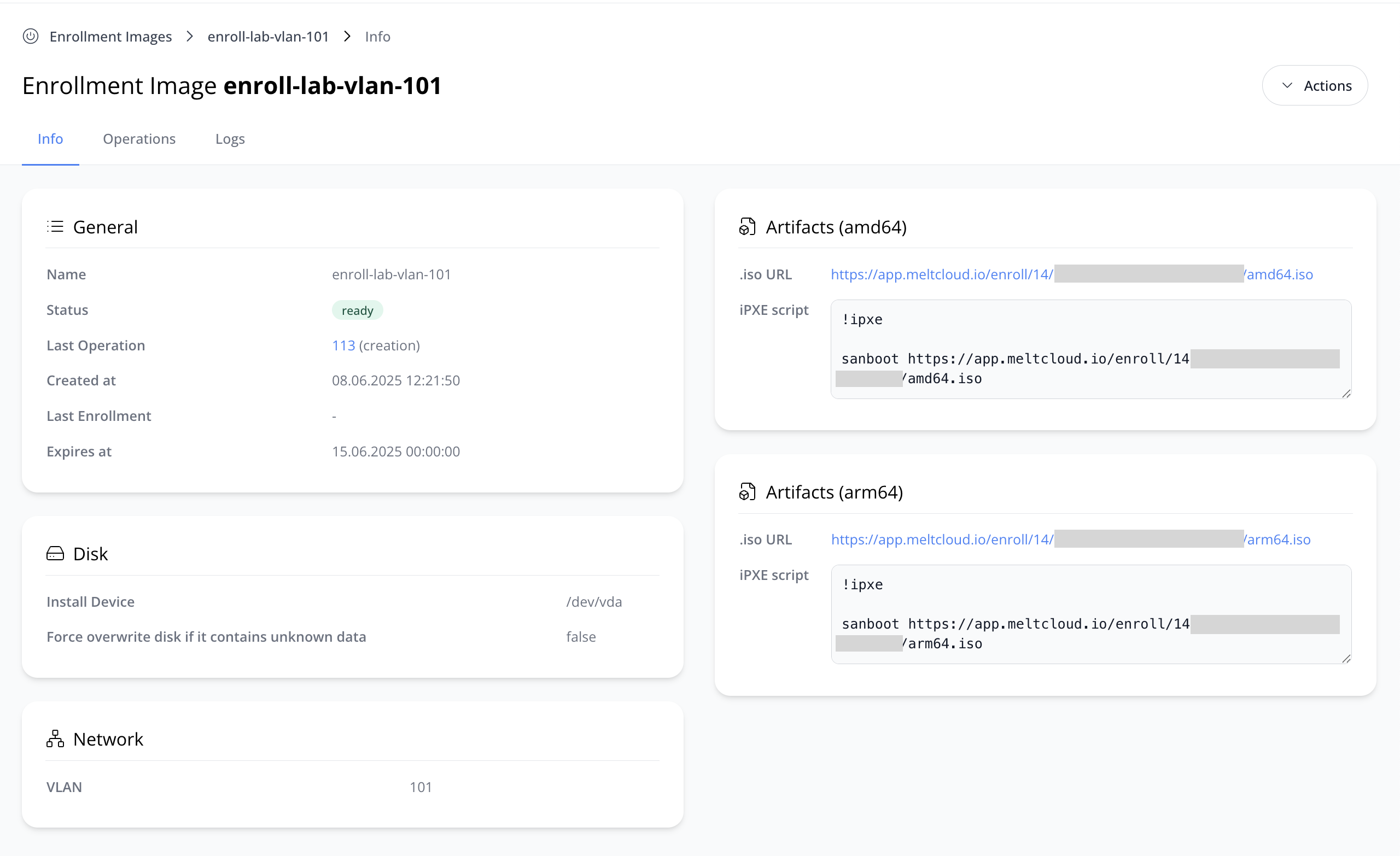
WARNING
Be aware that Enrollment Images contain a private key and their download URLs a secure token to download them. Make sure your transfer and store your artifacts securely and treat the download URLs as secrets.
Boot from the .iso
Once you've generated the image, you will want to attach it to your server to boot from it and enroll.
See the options to boot servers from an .iso.
Troubleshooting
Closely watch the Logs tab in your enrollment image while booting your server. It shows the enrollment process and encountered errors as they happen. Example:
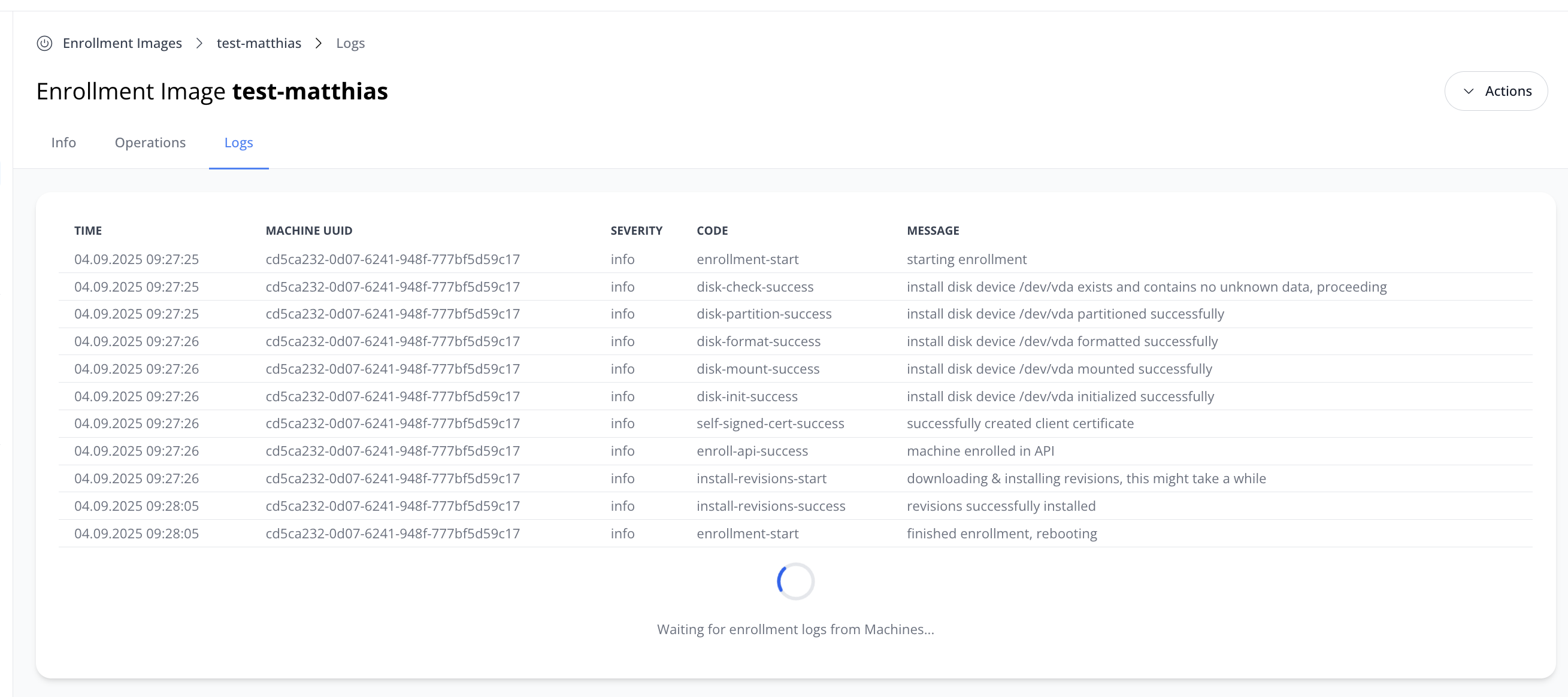
No Logs?
If no enrollment logs appear, your server is either:
- not booting from the ISO at all
- failing to boot the ISO or starting Linux
- cannot reach the Foundry connectivity-wise.
To check what's going on, access the server's serial console. If Linux was booted properly, you should see a prompt where you can run a journalctl -xeu to further troubleshoot what's going on.