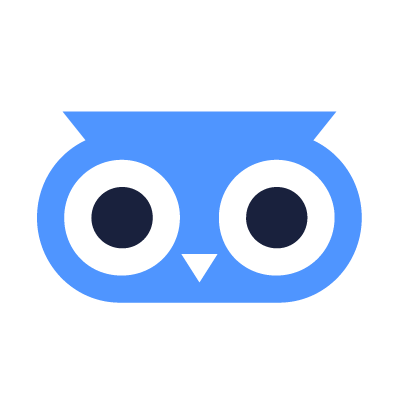Enroll Machines with Equinix Metal
Equinix Metal is a bare metal cloud service that offers on-demand bare metal servers in different regions in combination with advanced connectivity and storage configurations.
Perfect to quickly join an actual hardware server to meltcloud!
TIP
For this Quickstart guide, we'll use the meltcloud SaaS (https://app.meltcloud.io) to host the control planes. For production, you might want to deploy your own Nest on-premises to host the control planes.
Prerequisites
- Create an Equinix Metal account
- Make sure the server's meets meltcloud's Connectivity Requirements (SaaS). By default, Equinix Metal provides DHCP & DNS servers and allows unfiltered egress to the Internet, so this should just work.
- If required, you can customize networking and other Equinix Metal features according to the docs.
- Log in to app.meltcloud.io
- Create an Enrollment Image using the disk path
/dev/sda(that's what Equinix Metal uses) - Note down the contents of the displayed
iPXEscript.
Deploy a Bare Metal Server
First, make sure Metal CLI is installed.
Create an API Token for Equinix Metal and initialize the CLI environment:
# initialize metal CLI
metal initSave the contents of the iPXE script from the meltcloud Web UI to a file:
vi script.ipxe # enter the script from the meltcloud Web UI, for example:
#!ipxe
sanboot https://app.meltcloud.io/enroll/8/.../amd64.isoCreate a new Equinix server:
metal device create \
--project-id <project-uuid> \
--plan c3.small.x86 \
--metro fr \
--hostname melt-equinix \
--operating-system custom_ipxe \
--always-pxe \
--billing-cycle hourly \
--userdata-file script.ipxeAfter some minutes, your Equinix Metal server will be registered under Machines in the meltcloud console.
To check the state of your Equinix Metal deployment, simply type:
metal device getTroubleshoot
If your server has trouble booting, check out the Enrollment Images – Troubleshooting section.
Once finished, assign the Machine to the desired Machine Pool as described here to turn it into a worker node.